|
SamCart Integration: |
If you currently use SamCart shopping cart, modify a few settings on SamCart.
Once you do this, you will not have to manually input customer orders into the TrepStar.com product order form.
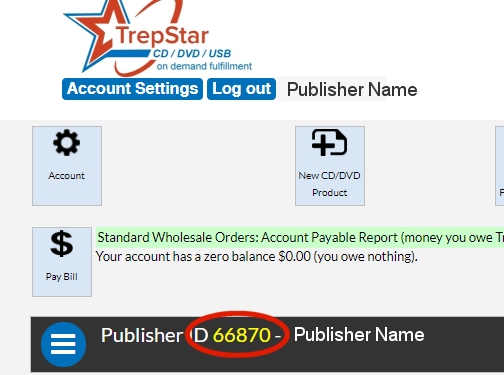
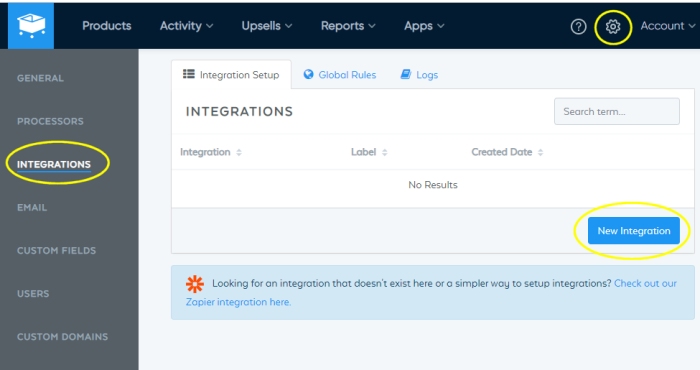
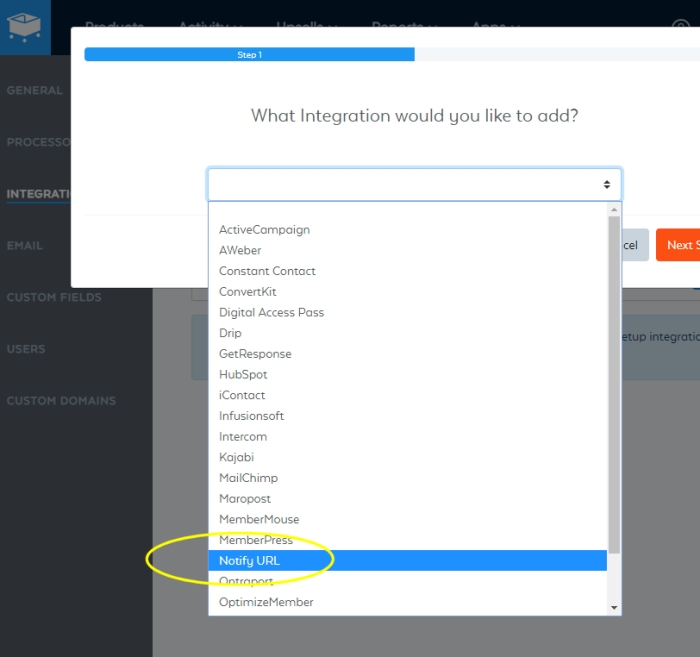
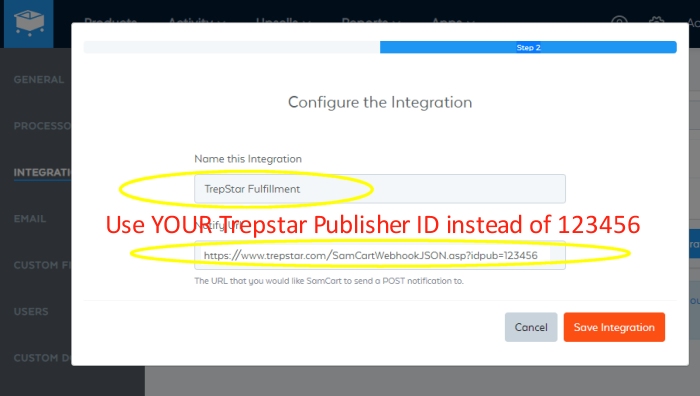
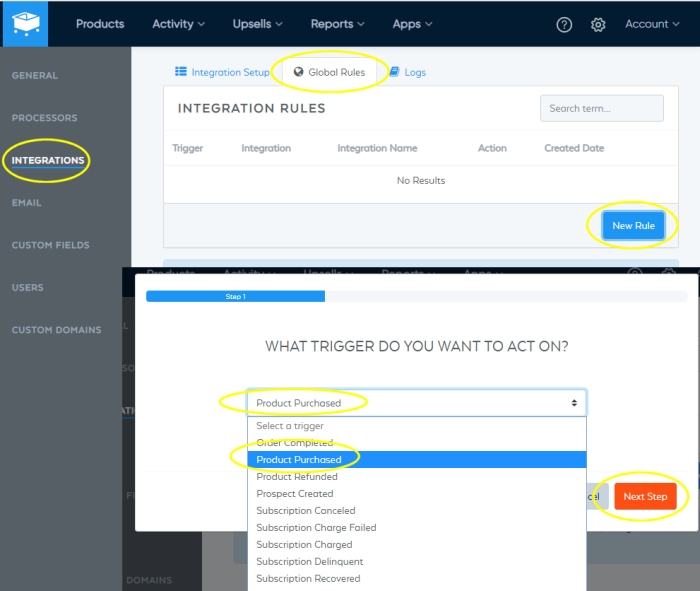
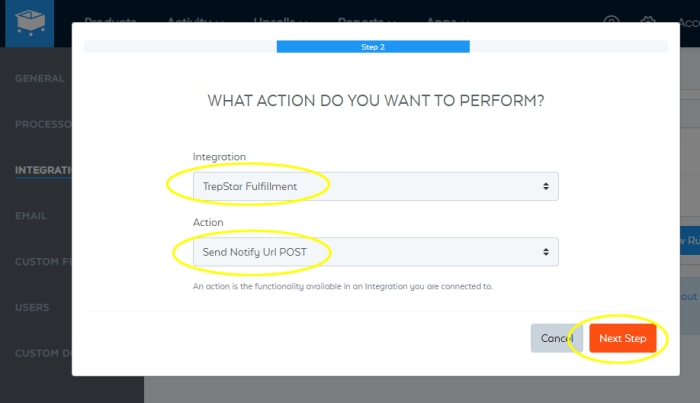
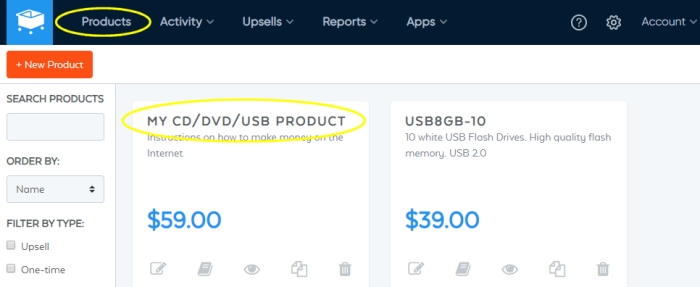
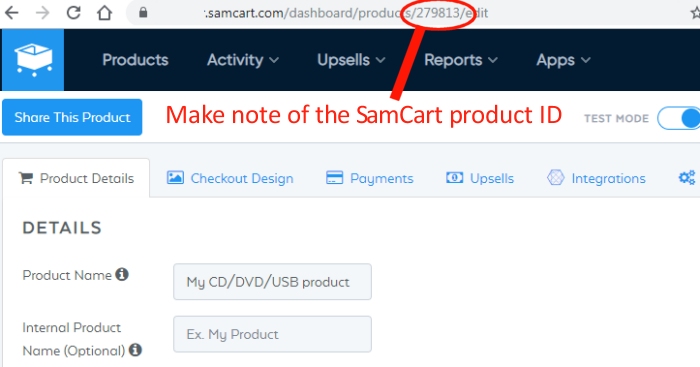
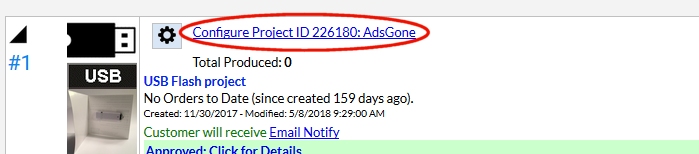
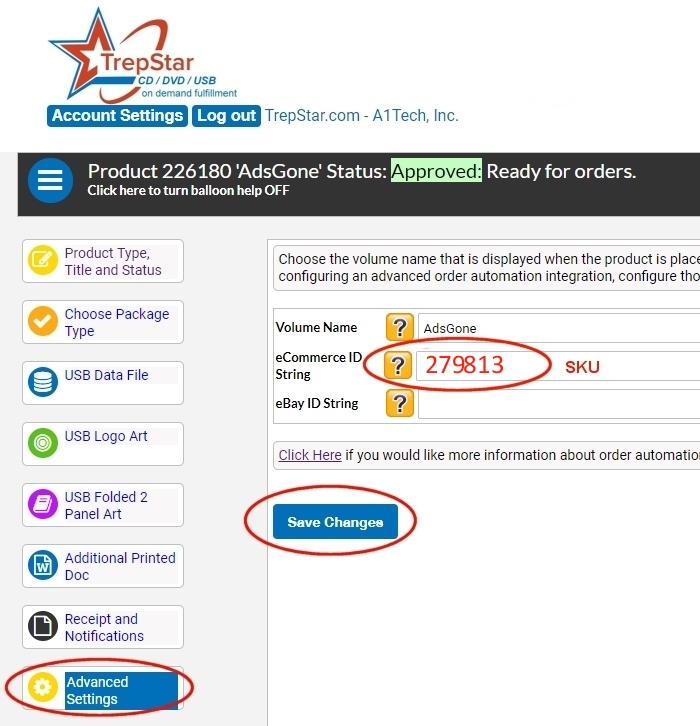
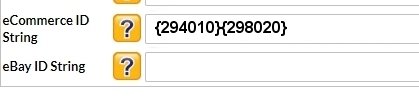
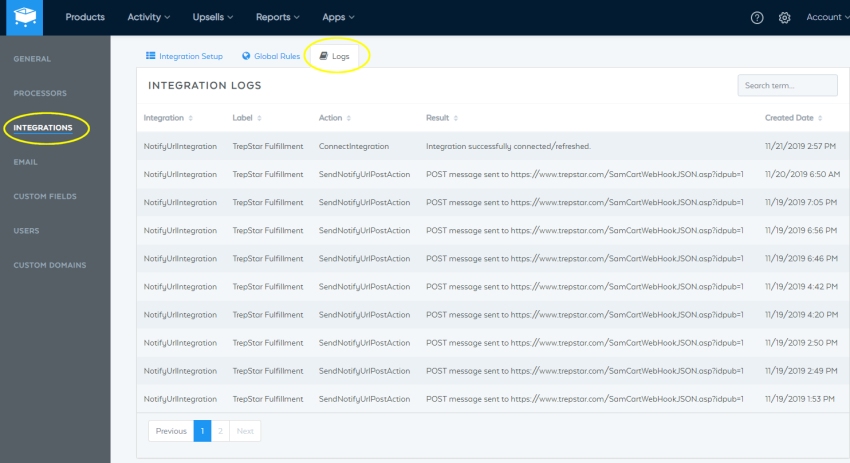
Overview:
- To use this integration, SamCart requires you have their highest cost "Scale" plan which costs $199/month (at the time of this writing).
- Follow the instructions below to set up the SamCart order integration.
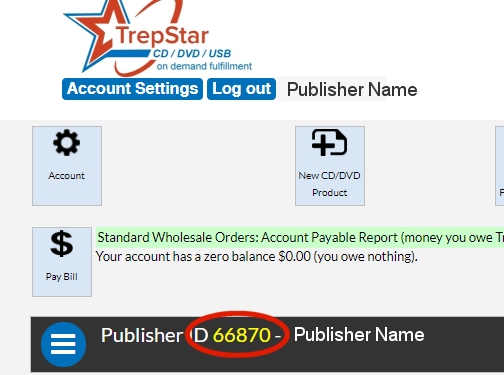
First, Copy Your TrepStar Publisher ID.
- Login to TrepStar and look for this in your account area.
- You will need the TrepStar publisher ID to configure the notify url integration (webhook).
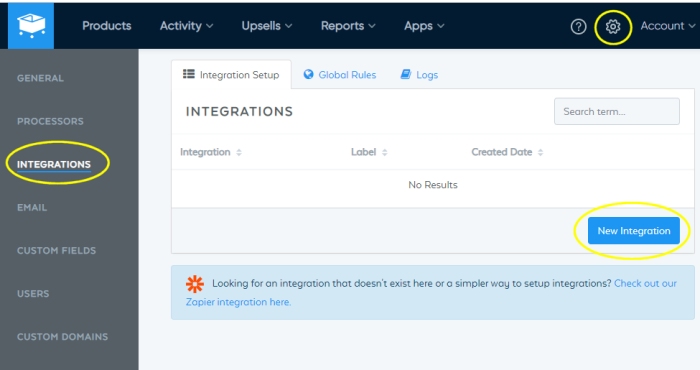
Create a New SamCart Integration
- Click the gear icon on the top row near 'Account'
- Choose 'Integrations' on left column. You need the SamCart "Scale" subscription to use integrations.
- Click the 'New Integration' button.
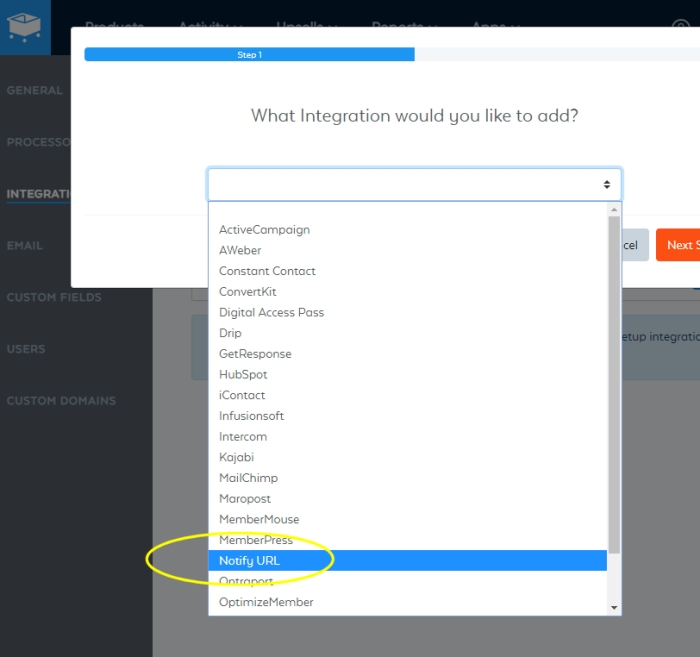
Choose NotifyURL
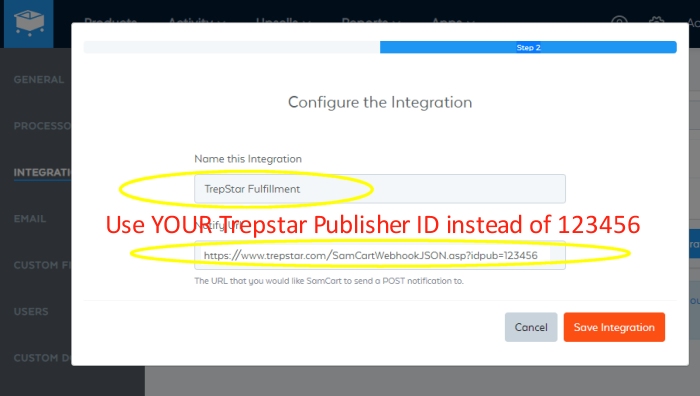
Configure the Integration
- The notify url will include your TrepStar publisher ID. Login to TrepStar to find your ID.
- Name the Integration 'TrepStar Fulfillment' (you can change this later).
- The SamCart notify URL is:
Replace TrepStarPubID with your actual TrepStar publisher ID you copied from your TrepStar account. e.g. idpub=123456 (where 123456 is replaced by your actual TrepStar publisher ID). - Click 'Save Integration'.
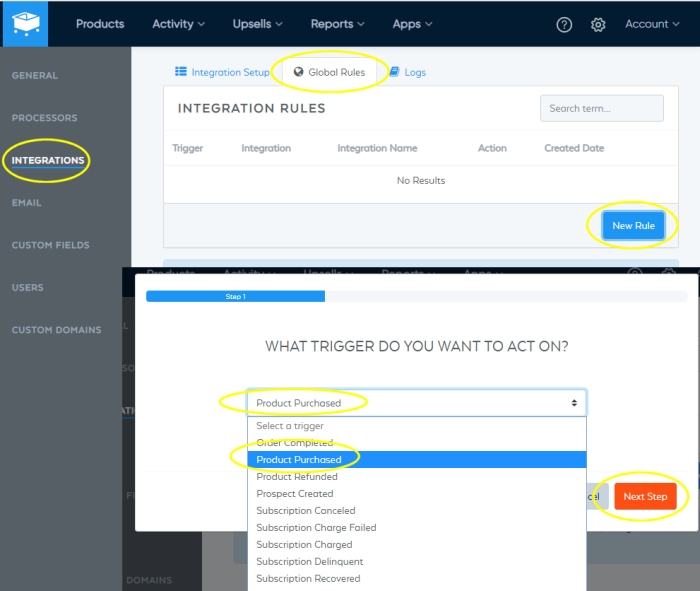
Create a Trigger for the Integration
- Click the 'Gobal Rules' tab Within the 'Integrations' Section.
- Create the new rule.
- Choose the Product Purchased Trigger.
- Click the 'Next Step' button.
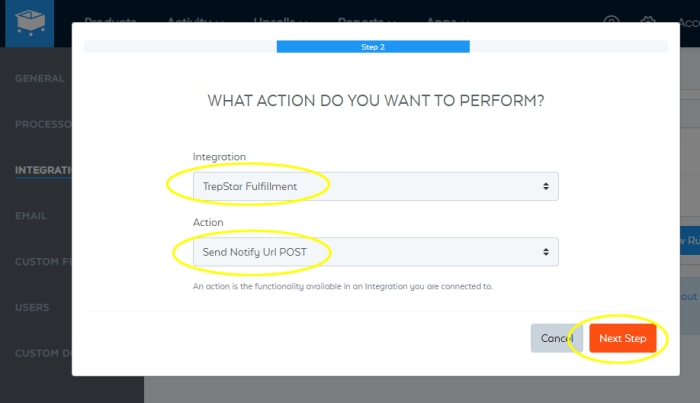
Finish the Trigger
- Choose the 'TrepStar Fulfillment' Integration from the list (you created the integration and named it on the previous step).
- Choose the 'Send Notify Url POST' Action
- Click the 'Next Step' button.
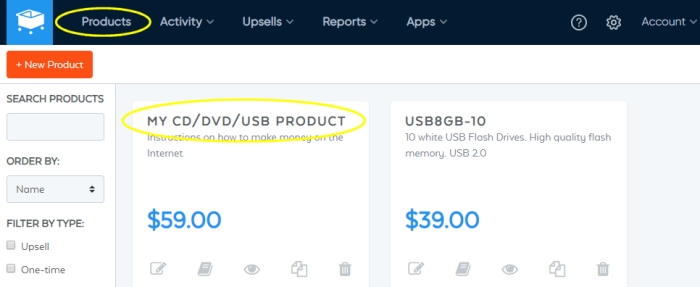
SamCart Product Details
- Choose the SamCart Product associated with a TrepStar project.
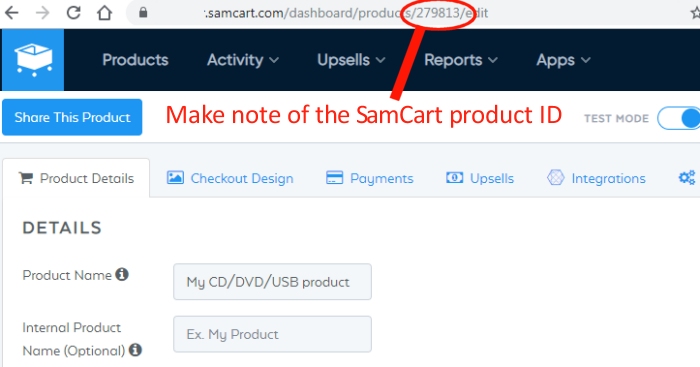
SamCart Product Details
- Find the SamCart ProductID for each product associated with a TrepStar project.
- The SamCart ID is located on the browser URL.
- In this example, the SamCart ID is 279813.
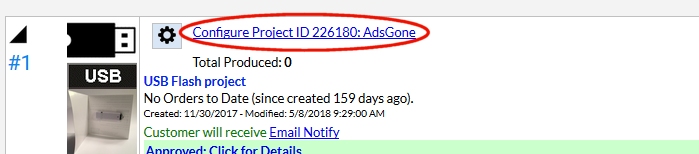
Configure Corresponding TrepStar Product
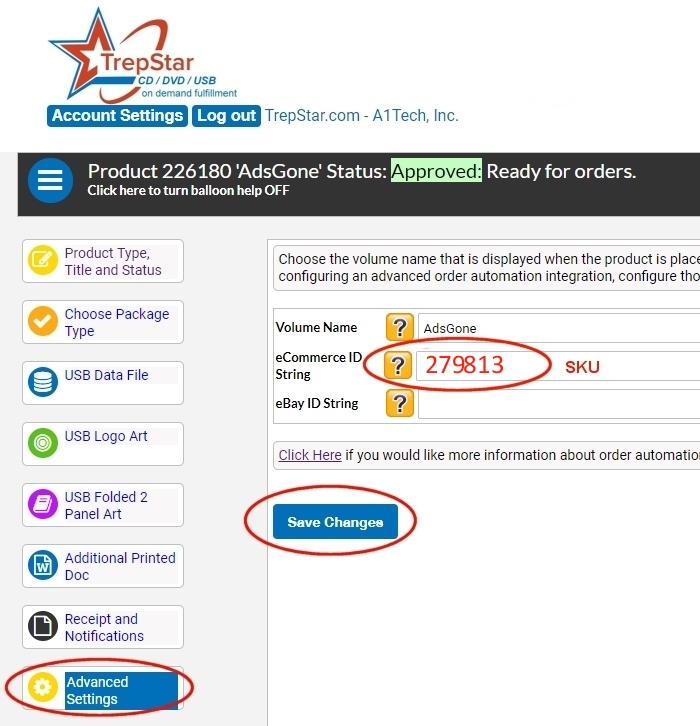
Advanced Settings Section
- Find the corresponding TrepStar Project and click the Configure Project ID link from within TrepStar.
- On the left column, look for the Advanced Settings Button.
- In the TrepStar "eCommerceIDString" enter the SamCart ID.
- In our example, the SamCart ID is 279813. You will have a different ID.
- Save Changes.
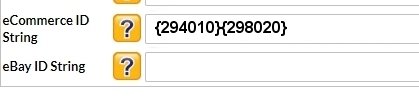
Multiple SamCart Products to Single TrepStar Product
- If you have multiple SamCart products that are for the same TrepStar project, you may string together the product numbers using curly braces {}.
- e.g. {294010}{298020}
- This would mean any orders from SamCart with product 294010 or 298020 will trigger an order for this corresponding TrepStar product.
Summary
- You have created a Notify URL Integration on SamCart which specifies a url including your TrepStar publisher ID.
- The Integration triggers on the Product Purchased event.
- You have identified each SamCart product number and matched it to the corresponding TrepStar Project by setting the TrepStar Advanced Settings, eCommerceIDString.
- Now, when orders come into SamCart, you should see them right away on TrepStar (within 1 minute). Assuming you have a zero balance on TrepStar, those orders will be on 'hold'.
- You may modify or delete 'hold' orders which is a good way to test this integration.
- Make sure you have a zero balance on TrepStar when you're testing so we don't start making product right away, as there are no refunds!
- We will only create orders for products in your account. For example, we check the SamCart ID value sent to us on the notify url call to our server. If it matches products in your account where the eCommerceIDString matches that number, we create the order.
- An order is created on TrepStar when the type of notify is 'Order'. We ignore 'Cancel' or 'Refund' events.
- If you are testing the integration, you should see the order on TrepStar within 1 minute of completing the order on SamCart. If you do not, contact help@trepstar.com and we'll see if we received any order data.
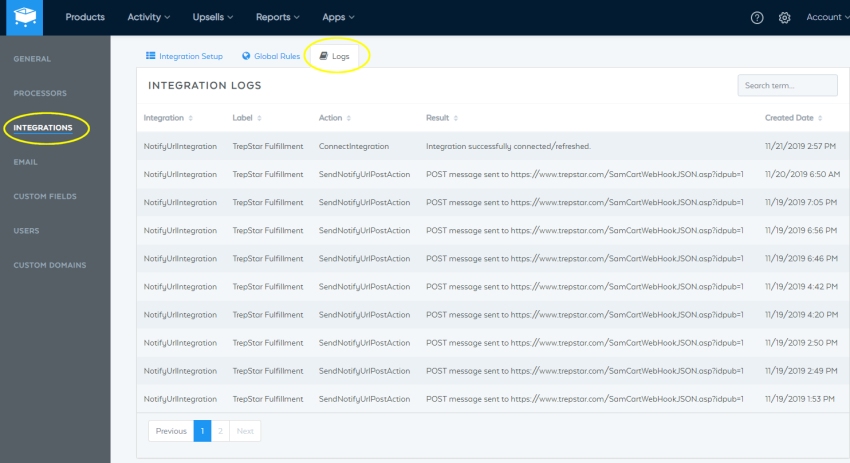
SamCart Event Logs
- SamCart provides a log of all integration activity.
- Choose 'Integrations' and pick the 'Logs' tab.
- If you set it up correctly, you should see some activity for the NotifyUrlIntegration