USB Flash Drive:
Step 1
Create a .zip or .rar file of your files and folders exactly how you would like to see them on the final USB flash drive. If you want multiple files on the USB, you must use .zip or .rar. It is not recommended that you zip up a .ISO file since the .ISO image will not be extracted on the final USB.
Step 2
Upload the .zip or .rar file and update the TrepStar project. Before we copy files to the USB Thumb Drive, we unzip your .zip or .rar archive. If you have a video DVD and you have a .ISO file for that DVD, place your source .mp4 (or other video files) in the .zip archive and use that.
USB File Content Types:
- DATA CD or DVD: If you currently have a data CD or DVD that's meant for a computer, zip up those files and upload that .zip file to the USB project.
- VIDEO DVD: If you have a video dvd, click here to learn more about what you could place on a USB.
We recommend a .zip file that contains .mp4 files. See the .ISO files section just below.
- AUDIO CD: If you have an audio CD, you would want to zip up mp3 or wav files for your USB.
- .ISO files: If you have a CD or DVD project made from an .ISO file and want to make a comparable USB project
you will need to go back to your original source files and zip those up.
- It doesn't usually make sense to use an .ISO file for a USB because .ISO files are disc image files and meant as an image to create a disc (CD or DVD).
- We do not extract the .ISO file to the USB (it would make no sense and not be usable to the customer).
- For example, for a video DVD, the .ISO file is used to extract files onto a video DVD that has very specific file and folder structure that only a DVD player will understand.
- A video DVD will contain VIDEO_TS files and other folders that will not make any sense to a person using the USB file.
- If you have a video DVD, you should use the original .mp4 or .mov video files and put those in a .zip archive and use that for the USB project.
- An .mp4 (or .mov file) can be used in a computer, and many smart devices like smart TVs that have USB ports).
- Autoplay and USB flash drives:
- No matter what files you place on the USB, most computers will not autoplay USB flash drives for security reasons (viruses, malware, spyware etc.).
- Each computer has settings that determine how it will behave when a USB flash drive is placed in the computer.
- To say it differently: There is not a way to configure the files on the USB drive to force the computer to play or open your USB when it's connected to the computer. The computer settings control this, not the USB drive.
Step 1: Create a .zip or .rar file:
Zip up your files and subfolders into a single .zip (or .rar) file. An individual .zip or .rar file is required for each USB Flash drive project
so our automated system knows exactly what goes on the thumb drive. Not sure how to zip up files? Learn More
For example, if you plan to load video files to the USB (such as MP4 files), try to have several files and name them in some logical order
like "01 First part.mp4", "02 next part.mp4", ..., "10 final section.mp4". This will give the user several options to choose from
(almost like chapters).
If you can, limit your files to 2GB or 3GB at most.
It's better to have several files intead of one large file so it loads faster on the device that will use it.
We unzip your .zip, or .rar file before we copy the files to the USB Drive. We copy the exact file structure of your zip file
including all folders and subfolders.
A USB Flash drive is just like any computer data storage device. You may store any type files you want on the USB flash drive. Just like a data CD
or DVD, a USB flash drive stores computer readable data, but USB flash drives have different capacities than a CD or DVD.
Do you have Audio CDs? Create a zip file of .MP3 files. They will be copied to the USB Flash drive. A high quality 192bit rate or higher MP3 file sounds
just as good (to most people) as the original .wav files and take about 10 times less space. You can easily get many hours of audio on even our smallest 512MB USB Flash drive.
Your multi disc audio set could ALL fit on a single USB flash drive if you created MP3 files of your audio. For example, iTunes can easily import mp3 files into the library.
Do you have a video DVD? Click here to learn more about transferring video DVDs to USB.
If you create a .zip file of exactly what you want on the USB, that will be extracted and copied to the USB drive including all folders and sub-folders.
We suggest you test by copying whatever files you are working with to a USB drive. The final product from TrepStar will behave the same way.
Once you have it looking the way you want, zip up those file(s) and upload that to the TrepStar project.
Step 2: Upload the file:
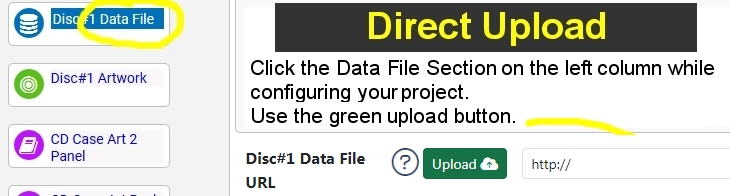 1) You may upload your file (.zip, .rar, .iso, .exe) directly to the TrepStar Project. Edit your project, click the green upload button, and select your file.
1) You may upload your file (.zip, .rar, .iso, .exe) directly to the TrepStar Project. Edit your project, click the green upload button, and select your file.
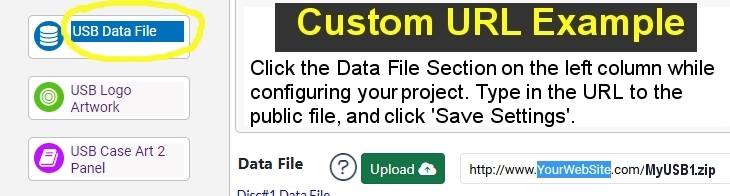 2) You may upload your file to your website and type (copy/paste) that URL into the TrepStar Project.
The following sample assumes you have access to a web server where you can upload files that are publicly accessible.
2) You may upload your file to your website and type (copy/paste) that URL into the TrepStar Project.
The following sample assumes you have access to a web server where you can upload files that are publicly accessible.
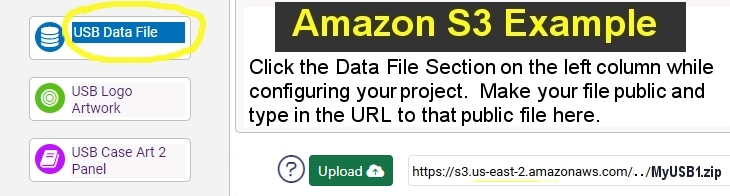 3) You may upload your file to a cloud service like Amazon S3. Make that file public, get the URL, then edit the TrepStar project and type in the URL to that file on your server.
Learn More about Amazon S3
3) You may upload your file to a cloud service like Amazon S3. Make that file public, get the URL, then edit the TrepStar project and type in the URL to that file on your server.
Learn More about Amazon S3
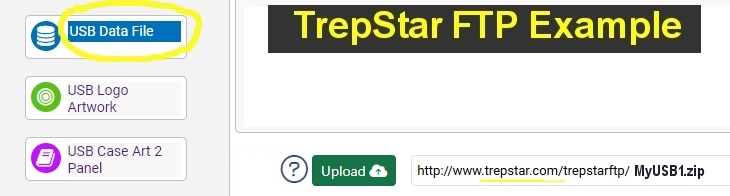 4) You may upload your file to the TrepStar free ftp public folder. Once the file is uploaded, edit the TrepStar project and type in the URL to that file on your server.
Notice the URL to the TrepStar FTP folder ALWAYS begins with http://www.trepstar.com/trepstarftp/
Learn More about TrepStar FTP
4) You may upload your file to the TrepStar free ftp public folder. Once the file is uploaded, edit the TrepStar project and type in the URL to that file on your server.
Notice the URL to the TrepStar FTP folder ALWAYS begins with http://www.trepstar.com/trepstarftp/
Learn More about TrepStar FTP
Too much work? Let us do the file preparation for you:
If you would rather skip the file preparation step, or want complete project setup support, you have a few options. Learn More
USB Quality:
- We use Professional Grade Tier 1 SanDisk, Micron, Toshiba, Hynix, Samsung, or Intel chips. We have sizes ranging from 512MB for smaller CD sized products, 4GB, 8GB, and up to 32GB for large projects.